Open topic with navigation
Entering General Notes
- The Note screen allows you to enter a chronological list of general history on any particular subject.
- Note records can optionally relate to multiple Contacts and can be cross referenced to other Entities in the system.
Menu
Mandatory Prerequisites
Prior to creating a General Note, refer to the following Topics:
Screenshot and Field Descriptions: Note Tab
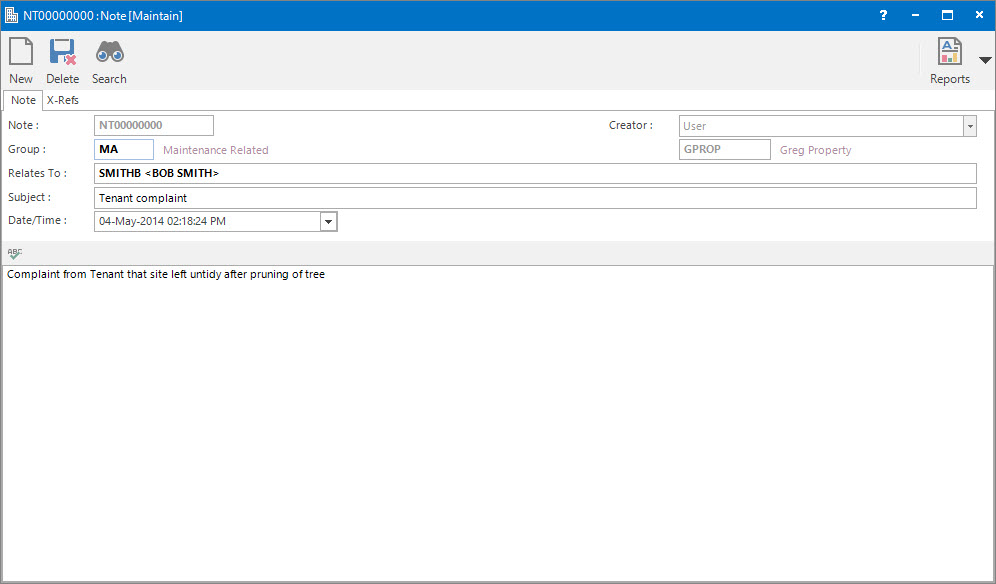
 Note: this is the primary identifier for the record.
Note: this is the primary identifier for the record.
 Group: this determines the CRM Group that the record belongs to. Groupings are useful in searches and reports.
Group: this determines the CRM Group that the record belongs to. Groupings are useful in searches and reports.
Creator: this is the Note's creator. Typically, the User.
 Relates To: these are the Contacts the Note relates to. This field can be left blank.
Relates To: these are the Contacts the Note relates to. This field can be left blank.
 Subject: this is the subject of the Note.
Subject: this is the subject of the Note.
 Date/Time: this is the date / time of the Note. It will default to the current date / time.
Date/Time: this is the date / time of the Note. It will default to the current date / time.
 Body: this is the details of the Note. Click the spell-check button associated with this field to check the spelling of the text entered.
Body: this is the details of the Note. Click the spell-check button associated with this field to check the spelling of the text entered.
Shared or Site Optional Tabs
Other than Tabs described specifically in this Topic, the following may also be available (depending on Site Settings):
How Do I : Add a new General Note
- At the Note field, enter a new Note ID.
- At the Group field, locate the CRM Group you would
like to assign this Note to.
- At the Relates To field, if required, locate the Contacts.
- At the Subject field, enter the subject of the Note.
- At the Date/Time field, if required, change the date / time of the Note.
- Enter the details of the Note in the Body field.
- Refer to How Do I : Add a Cross Reference to link a CRM record to an Entity to add Cross References.
- Click the Application tool-bar push button: Add.
- Confirm that you wish to add the new record.
How Do I : Modify an existing General Note
- At the Note field, locate the Note.
- At the Group field, locate the CRM Group you would
like to assign this Note to.
- At the Relates To field, if required, locate the Contacts.
- At the Subject field, enter the subject of the Note.
- At the Date/Time field, if required, change the date / time of the Note.
- Enter the details of the Note in the Body field.
- Click the Application tool-bar push button: Change.
- Confirm that you wish to change the record.
How Do I : Delete an existing General Note
- At the Note field, locate the Note.
- Click the Application tool-bar push button: Delete.
- Confirm that you wish to delete the record.
Related Topics
General Notes are associated with the following Topics:
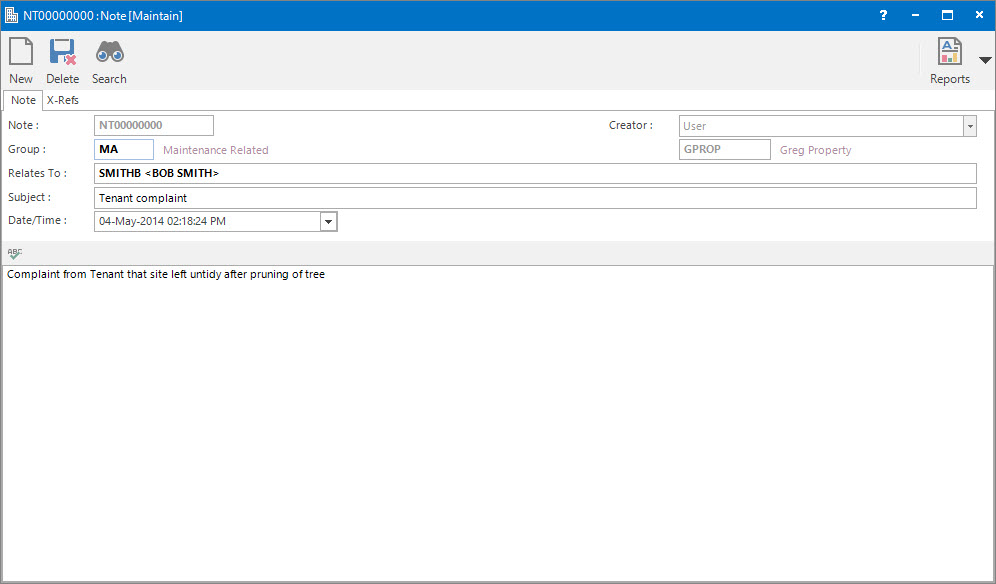
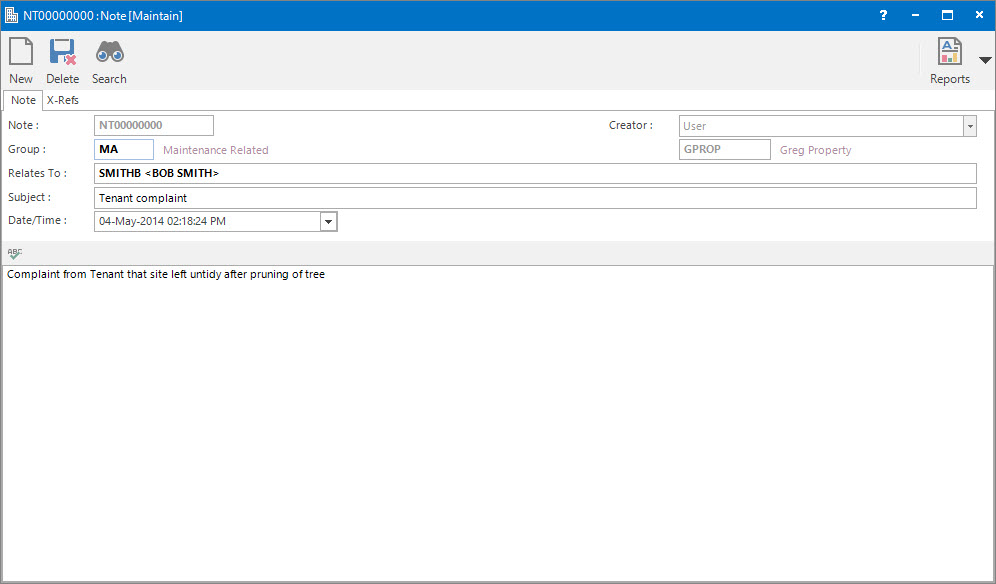
Note: this is the primary identifier for the record.
Group: this determines the CRM Group that the record belongs to. Groupings are useful in searches and reports.
Relates To: these are the Contacts the Note relates to. This field can be left blank.
Subject: this is the subject of the Note.
Date/Time: this is the date / time of the Note. It will default to the current date / time.
Body: this is the details of the Note. Click the spell-check button associated with this field to check the spelling of the text entered.